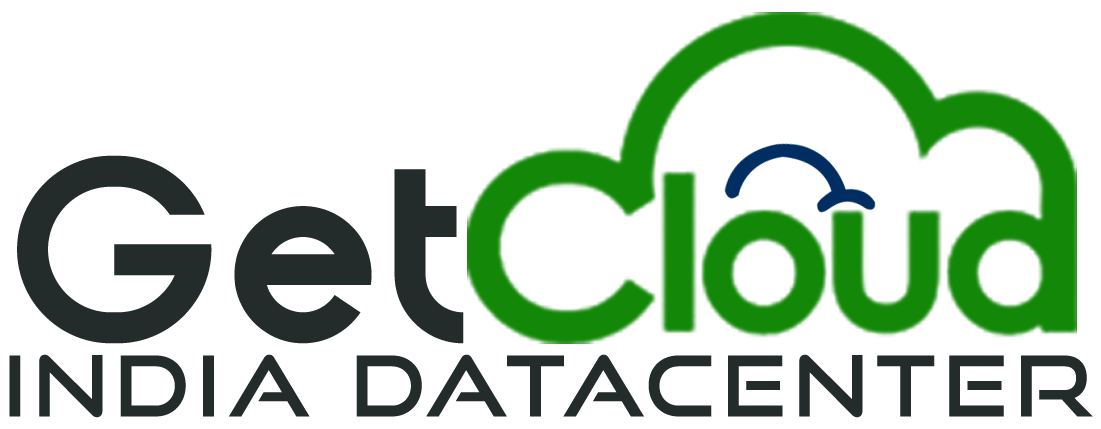Are you using Google's Cloud-Based Blogging Service for your Blog?
Wondering how you will connect your Domain Name with your blogger account?
Here We will cover the process step by step.
- First Login into your Get Cloud Account.
- Click on Domain Block (your total number of domains with us is also mentioned there) on Home Page.
- Click on the Dropdown Icon next to the settings button on the right side of your domain name which you want to connect to your blogger blog.
- Click on Manage Nameservers
- Check Radio Button Use Default Nameservers
- Click on Change Nameservers Button
- Log in to your Blogger Account
- In the top left Select a Blog
- From the menu on the left, click Settings.
- Under “Publishing,” click Custom domain.
- Type the URL of the domain you've purchased.
- Click Save.
- To Redirect the root domain to your blog you need to update A DNS records in the next steps
- for step 13 Under "Publishing," turn on the Redirect domain (mydomain.com to www.mydomain.com).
- Come Back to Domain List Page
- Repeat step 3
- Click on Manage DNS
- Update Following DNS Records and Click Save
- Wait for up to 72 Hours for DNS Propagation to Resolve your Blog with your custom domain from all locations of the world.
| Record Type | Name | Value |
| A | @ |
216.239.32.21 |
| A | @ |
216.239.34.21 |
| A | @ | 216.239.36.21 |
| A | @ |
216.239.38.21 |
| CNAME | www or blog subdomain you want |